UI Automator 是一个界面测试框架,几乎可以模拟所有的人工操作。它的测试代码的编写不依赖于目标应用的内部实现细节,非常适用编写黑盒自动化测试。
1. 效果预览
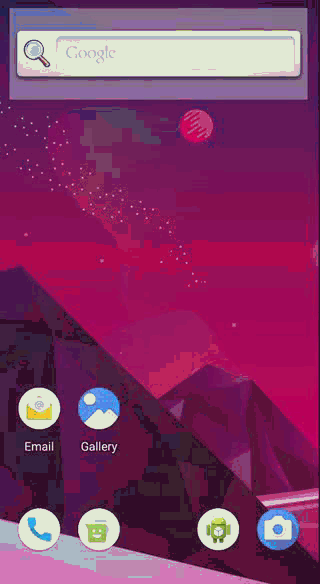
2. 准备测试环境
在根目录下的 build.gradle 文件中的 repositories 下添加:
allprojects {
repositories {
maven { url 'https://jitpack.io' }
}
}
注:高版本 Gradle (7.+) 在根目录下的 settings.gradle 文件中 repositories 下添加:
dependencyResolutionManagement {
repositories {
maven { url 'https://jitpack.io' }
}
}
添加依赖
dependencies {
androidTestImplementation 'androidx.test.uiautomator:uiautomator:2.2.0'
}
在 androidTest 目录下的编写测试代码,示例类如下所示:
/**
* Instrumented test, which will execute on an Android device.
*
* See [testing documentation](http://d.android.com/tools/testing).
*/
@RunWith(AndroidJUnit4::class)
class ExampleInstrumentedTest {
@Test
fun testUiAutomator() {
}
}
3. 编写测试代码
3.1 启动应用
通过 Context.startActivity() 函数启动包名对应的应用程序。
val appContext = InstrumentationRegistry.getInstrumentation().targetContext
// 启动App
val packageName = "com.viifo.demo.uiautomator"
appContext.startActivity(
appContext.packageManager
.getLaunchIntentForPackage(packageName)?.also {
it.addFlags(Intent.FLAG_ACTIVITY_CLEAR_TASK)
}
)
3.2 等待元素出现
通过 UiDevice 对象可以访问设备的各种属性并执行设备的一些操作,如获取设备的屏幕尺寸,旋转设备,点击设备的返回键,菜单键,HOME键等。
通过 UiDevice.wait(condition, timeout) 函数等待对应的元素出现,wait 函数有两个参数,第一个参数 condition 是等待结束的条件,第二个参数 timeout 是等待的超时时间(ms),超过时间未满足等待结束条件则结束等待。
Until.hasObject() 函数用于构造一个等待条件,与 wait 结合使用即产生了 至少找到一个与选择器匹配的元素时结束等待 的效果。
By.res() 函数以简洁的方式创建一个用于 匹配元素包名和ID 的 BySelector。
以下代码为等待一个在 com.viifo.demo.uiautomator 包下且 ID 为 btn_dialog 的元素出现,等待超时时间为 10s,即无论元素是否出现,10s后执行后续操作。
UiDevice.getInstance(InstrumentationRegistry.getInstrumentation())?.apply {
wait(
Until.hasObject(
By.res("com.viifo.demo.uiautomator:id/btn_dialog")
),
10000
)
}
为便于后续使用,将其封装如下:
fun UiDevice.waitByRes(resourceId: String, block: () -> Unit) {
wait(Until.hasObject(By.res(resourceId)), 10000)
block()
}
fun UiDevice.waitByText(txt: String, block: () -> Unit) {
wait(Until.hasObject(By.text(txt)), 10000)
block()
}
By.text()函数用于创建一个匹配文本值的 BySelector。
3.3 匹配弹窗列表项
UiDevice.findObject() 函数用于查找一个与指定选择器条件匹配的元素。在以下代码中,先找到一个当前应用中 ID 为 btn_dialog 的按钮弹出一个列表弹窗,再点击文本为 next 的列表项。
UiDevice.getInstance(InstrumentationRegistry.getInstrumentation())?.apply {
// 等待主页特定 view 出现
waitByRes("$packageName:id/btn_dialog") {
// 点击 "show dialog" 按钮
findObject(By.res("$packageName:id/btn_dialog")).click()
}
// 等待 dialog 列表显示
waitByText("next") {
// 找到文本 “next” 并点击
findObject(By.text("next")).click()
}
}
其中涉及的布局内容如下:
<?xml version="1.0" encoding="utf-8"?>
<androidx.appcompat.widget.LinearLayoutCompat
xmlns:android="http://schemas.android.com/apk/res/android"
xmlns:app="http://schemas.android.com/apk/res-auto"
xmlns:tools="http://schemas.android.com/tools"
android:layout_width="match_parent"
android:layout_height="match_parent"
android:orientation="vertical"
android:gravity="center"
tools:context=".MainActivity">
<androidx.appcompat.widget.AppCompatTextView
android:id="@+id/iv_name"
android:layout_width="wrap_content"
android:layout_height="wrap_content"
android:text="MainActivity" />
<androidx.appcompat.widget.AppCompatButton
android:id="@+id/btn_dialog"
android:layout_width="wrap_content"
android:layout_height="wrap_content"
android:text="show dialog" />
</androidx.appcompat.widget.LinearLayoutCompat>
按钮点击监听事件处理如下:
btnDialog.setOnClickListener {
val items = arrayOf("item1", "item2", "next")
val builder: AlertDialog.Builder = AlertDialog.Builder(this@MainActivity)
builder.setTitle("choose item")
builder.setItems(items) { _, which ->
if (which == 2) {
startActivity(Intent(this@MainActivity, LabelActivity::class.java))
}
}
builder.create().show()
}
3.4 匹配列表项
UiDevice.findObjects() 函数用于查找使用符合匹配条件的元素。以下代码中的 findObject().findObjects() 表示查找列表元素中的所有 Item 元素。
UiDevice.getInstance(InstrumentationRegistry.getInstrumentation())?.apply {
waitByRes("$packageName:id/sub_label") {
// 一级分类标签选择第2个选项
findObject(
By.res("$packageName:id/main_label")
).findObjects(
// item 没有设置 id, 只能使用类名查找
By.clazz("android.widget.TextView")
)[1].click()
// 二级分类标签选择第1个选项
findObject(
By.res("$packageName:id/sub_label")
).findObjects(
By.clazz("android.widget.TextView")
)[0].click()
// 点击下一步
findObject(By.res("$packageName:id/btn_next")).click()
}
}
其中涉及的布局内容如下:
<?xml version="1.0" encoding="utf-8"?>
<androidx.constraintlayout.widget.ConstraintLayout
xmlns:android="http://schemas.android.com/apk/res/android"
xmlns:app="http://schemas.android.com/apk/res-auto"
android:layout_width="match_parent"
android:layout_height="match_parent"
android:paddingHorizontal="10dp">
<androidx.appcompat.widget.AppCompatTextView
android:id="@+id/tv_main_label"
android:layout_width="match_parent"
android:layout_height="wrap_content"
android:paddingVertical="10dp"
android:layout_marginTop="20dp"
android:text="选择一级分类"
android:textColor="@color/black"
app:layout_constraintStart_toStartOf="parent"
app:layout_constraintEnd_toEndOf="parent"
app:layout_constraintTop_toTopOf="parent" />
<com.viifo.labelview.LabelLayout
android:id="@+id/main_label"
android:layout_width="match_parent"
android:layout_height="wrap_content"
app:mode="line"
app:scrollable="true"
app:orientation="horizontal"
app:layout_constraintStart_toStartOf="parent"
app:layout_constraintEnd_toEndOf="parent"
app:layout_constraintTop_toBottomOf="@+id/tv_main_label" />
<androidx.appcompat.widget.AppCompatTextView
android:id="@+id/tv_sub_label"
android:layout_width="0dp"
android:layout_height="wrap_content"
android:paddingVertical="10dp"
android:layout_marginTop="50dp"
android:text="选择二级分类"
android:textColor="@color/black"
app:layout_constraintStart_toStartOf="parent"
app:layout_constraintEnd_toEndOf="parent"
app:layout_constraintTop_toBottomOf="@+id/main_label" />
<com.viifo.labelview.LabelLayout
android:id="@+id/sub_label"
android:layout_width="match_parent"
android:layout_height="wrap_content"
app:mode="line"
app:scrollable="true"
app:orientation="horizontal"
app:layout_constraintStart_toStartOf="parent"
app:layout_constraintEnd_toEndOf="parent"
app:layout_constraintTop_toBottomOf="@+id/tv_sub_label" />
<androidx.appcompat.widget.AppCompatButton
android:id="@+id/btn_next"
android:layout_width="match_parent"
android:layout_height="wrap_content"
android:layout_marginTop="50dp"
android:text="next step"
app:layout_constraintStart_toStartOf="parent"
app:layout_constraintEnd_toEndOf="parent"
app:layout_constraintTop_toBottomOf="@+id/sub_label"/>
</androidx.constraintlayout.widget.ConstraintLayout>
LabelLayout 标签控件中的标签布局如下:
<?xml version="1.0" encoding="utf-8"?>
<TextView xmlns:android="http://schemas.android.com/apk/res/android"
xmlns:tools="http://schemas.android.com/tools"
android:layout_width="wrap_content"
android:layout_height="wrap_content"
android:layout_marginHorizontal="@dimen/labelLayout_labelHorizontalSpace"
android:layout_marginVertical="@dimen/labelLayout_labelVerticalSpace"
android:background="@drawable/label_view_shape_normal"
android:gravity="center"
android:paddingHorizontal="12dp"
android:paddingVertical="5dp"
android:textColor="@color/labelLayout_textColorNormal"
android:textSize="12sp"
tools:text="标签" />
3.5 匹配列表项并输入
1. 使用 findObject 匹配列表项并输入
使用 findObject 默认返回第一个匹配的元素,若存在多个匹配的元素,可使用 findObjects 选择指定的元素。下面以多层级的 RecycleView 嵌套为例展示各层级的元素的匹配顺序。
多个 RecyclerView 嵌套内层在前,外层在后,如下所示
view index
+-- recycler_view 4
╎ +-- recycler_view 3
╎ ╎ +-- recycler_view 1
╎ ╎ └── recycler_view 0
╎ └── recycler_view 2
findObjects 查找不到屏幕外的列表元素,若列表太长屏幕显示不全,需要滚动列表后重新查找对应元素。使用 UiObject2.scroll(direction, percent) 可以列表滚动,其中参数 direction 用于指定滚动的方向,参数 percent 用于指定滚动的距离。
使用 UiObject2.click() 函数模拟点击事件,使用 UiObject.text 修改元素内容,可以实现点击输入框并输入文本的效果。
click()函数按需使用,若该输入框需要获取焦点才能保存输入的文本内容则需要调用click()函数。使用click()函数需要禁止软键盘弹出,否则软键盘的遮挡会影响后续操作。
UiDevice.getInstance(InstrumentationRegistry.getInstrumentation())?.apply {
// 等待列表数据加载成功
waitByRes("$packageName:id/text_view") {
val rv = findObject(By.res("$packageName:id/rv_list"))
// 输入框
val inputs = rv.findObjects(By.res("$packageName:id/edit_text"))
// 选择器
val choices = rv.findObjects(By.res("$packageName:id/tv_choice"))
// 多行输入1
inputs[0].click()
inputs[0].text = "多行输入1"
// 单行输入1
inputs[1].click()
inputs[1].text = "单行输入1"
// 选项单选
for (i in 0..2) {
choices[i].click()
waitByRes("android:id/text1") {
// 找到第 i 项 item 并点击
findObjects(
// 针对 @android:id/text1 这类ID
By.res("android:id/text1")
)[i].click()
// 点击确认
findObject(By.text("确定")).click()
}
// 等待 dialog 弹窗动画结束
Thread.sleep(300)
}
// findObjects 不能查找到不显示的列表元素
// 先向下滚动显示全部 item 再重新查找元素
rv.scroll(Direction.DOWN, 300f)
Thread.sleep(300)
// 输入框第二次查找
val inputsSec = rv.findObjects(
By.res("$packageName:id/edit_text")
)
// 由于第一次查找已经填写了前面的 3 个输入框,所以本次只填写最后两个
// 单行输入3
inputsSec[inputsSec.size - 2].click()
inputsSec[inputsSec.size - 2].text = "单行输入3"
// 单行输入4
inputsSec[inputsSec.size - 1].click()
inputsSec[inputsSec.size - 1].text = "单行输入4"
}
}
其中涉及的布局内容如下:
<?xml version="1.0" encoding="utf-8"?>
<androidx.constraintlayout.widget.ConstraintLayout
xmlns:android="http://schemas.android.com/apk/res/android"
xmlns:app="http://schemas.android.com/apk/res-auto"
xmlns:tools="http://schemas.android.com/tools"
android:layout_width="match_parent"
android:layout_height="match_parent"
tools:context=".FillActivity">
<androidx.recyclerview.widget.RecyclerView
android:id="@+id/rv_list"
android:layout_width="match_parent"
android:layout_height="0dp"
app:layout_constraintStart_toStartOf="parent"
app:layout_constraintEnd_toEndOf="parent"
app:layout_constraintTop_toTopOf="parent"
app:layout_constraintBottom_toTopOf="@+id/btn_submit"/>
<androidx.appcompat.widget.AppCompatButton
android:id="@+id/btn_submit"
android:layout_width="match_parent"
android:layout_height="wrap_content"
android:layout_marginHorizontal="16dp"
android:layout_marginVertical="10dp"
android:text="submit"
app:layout_constraintStart_toStartOf="parent"
app:layout_constraintEnd_toEndOf="parent"
app:layout_constraintBottom_toBottomOf="parent"/>
</androidx.constraintlayout.widget.ConstraintLayout>
列表对应的 item 布局为多行输入、单行输入、选项选择三种。
多行输入布局:
<?xml version="1.0" encoding="utf-8"?>
<androidx.appcompat.widget.LinearLayoutCompat
xmlns:android="http://schemas.android.com/apk/res/android"
xmlns:app="http://schemas.android.com/apk/res-auto"
xmlns:tools="http://schemas.android.com/tools"
android:id="@+id/ll_parent"
android:layout_width="match_parent"
android:layout_height="wrap_content"
android:orientation="vertical"
android:layout_marginVertical="5dp"
android:paddingVertical="10dp"
android:focusable="true"
android:focusableInTouchMode="true"
android:background="@color/white">
<androidx.appcompat.widget.LinearLayoutCompat
android:layout_width="match_parent"
android:layout_height="wrap_content"
android:paddingHorizontal="10dp"
android:gravity="center_vertical"
android:orientation="horizontal">
<androidx.appcompat.widget.AppCompatTextView
android:id="@+id/tv_must"
android:layout_width="wrap_content"
android:layout_height="wrap_content"
android:textSize="16sp"
android:textStyle="bold"
android:text="*"
android:textColor="@color/red"
android:layout_marginEnd="3dp"
android:visibility="gone"
tools:visibility="visible"/>
<androidx.appcompat.widget.AppCompatTextView
android:id="@+id/text_view"
android:layout_width="wrap_content"
android:layout_height="wrap_content"
android:layout_weight="1"
android:textSize="14sp"
android:text="多行输入"
android:textColor="@color/black"
app:layout_constraintStart_toStartOf="parent"
app:layout_constraintTop_toTopOf="@+id/et_price"
app:layout_constraintBottom_toBottomOf="@+id/et_price" />
</androidx.appcompat.widget.LinearLayoutCompat>
<androidx.appcompat.widget.AppCompatEditText
android:id="@+id/edit_text"
android:layout_width="match_parent"
android:layout_height="wrap_content"
android:minHeight="80dp"
android:gravity="start"
android:layout_weight="1"
android:textSize="14sp"
android:textColor="@color/black"
android:background="@color/gray_light"
android:hint="请输入"
android:layout_margin="5dp"
android:padding="10dp"/>
</androidx.appcompat.widget.LinearLayoutCompat>
单行输入布局:
<?xml version="1.0" encoding="utf-8"?>
<androidx.appcompat.widget.LinearLayoutCompat
xmlns:android="http://schemas.android.com/apk/res/android"
xmlns:app="http://schemas.android.com/apk/res-auto"
xmlns:tools="http://schemas.android.com/tools"
android:id="@+id/ll_parent"
android:layout_width="match_parent"
android:layout_height="wrap_content"
android:orientation="horizontal"
android:layout_marginVertical="5dp"
android:paddingVertical="10dp"
android:paddingStart="10dp"
android:focusable="true"
android:focusableInTouchMode="true"
android:background="@color/white">
<androidx.appcompat.widget.AppCompatTextView
android:id="@+id/tv_must"
android:layout_width="wrap_content"
android:layout_height="wrap_content"
android:textColor="@color/red"
android:textSize="16sp"
android:textStyle="bold"
android:text="*"
android:layout_marginEnd="3dp"
android:visibility="gone"
tools:visibility="visible"/>
<androidx.appcompat.widget.AppCompatTextView
android:id="@+id/text_view"
android:layout_width="wrap_content"
android:layout_height="wrap_content"
android:textSize="14sp"
android:textColor="@color/black"
android:text="单行输入"
app:layout_constraintStart_toStartOf="parent"
app:layout_constraintTop_toTopOf="@+id/et_price"
app:layout_constraintBottom_toBottomOf="@+id/et_price" />
<androidx.appcompat.widget.AppCompatEditText
android:id="@+id/edit_text"
android:layout_width="0dp"
android:layout_height="wrap_content"
android:layout_weight="1"
android:textSize="14sp"
android:textColor="@color/black"
android:background="@android:color/transparent"
android:hint="请输入"
android:gravity="end"
android:imeOptions="actionNext"
android:singleLine="true"
android:maxLines="1"
android:paddingHorizontal="10dp"
android:paddingVertical="5dp"
android:layout_marginStart="30dp" />
</androidx.appcompat.widget.LinearLayoutCompat>
选项选择布局:
<?xml version="1.0" encoding="utf-8"?>
<androidx.appcompat.widget.LinearLayoutCompat
xmlns:android="http://schemas.android.com/apk/res/android"
xmlns:app="http://schemas.android.com/apk/res-auto"
xmlns:tools="http://schemas.android.com/tools"
android:id="@+id/ll_parent"
android:layout_width="match_parent"
android:layout_height="wrap_content"
android:orientation="horizontal"
android:layout_marginVertical="5dp"
android:paddingVertical="10dp"
android:paddingStart="10dp"
android:background="@color/white">
<androidx.appcompat.widget.AppCompatTextView
android:id="@+id/tv_must"
android:layout_width="wrap_content"
android:layout_height="wrap_content"
android:textColor="@color/red"
android:textSize="16sp"
android:textStyle="bold"
android:text="*"
android:layout_marginEnd="3dp"
android:visibility="gone"
tools:visibility="visible"/>
<androidx.appcompat.widget.AppCompatTextView
android:id="@+id/text_view"
android:layout_width="wrap_content"
android:layout_height="wrap_content"
android:textSize="14sp"
android:textColor="@color/black"
android:text="单项选择"
app:layout_constraintStart_toStartOf="parent"
app:layout_constraintTop_toTopOf="@+id/et_price"
app:layout_constraintBottom_toBottomOf="@+id/et_price" />
<androidx.appcompat.widget.AppCompatTextView
android:id="@+id/tv_choice"
android:layout_width="match_parent"
android:layout_height="wrap_content"
android:textSize="14sp"
android:layout_marginEnd="5dp"
android:layout_marginStart="30dp"
android:background="@android:color/transparent"
android:text="请选择"
android:textColor="@color/black"
android:gravity="center|end"
android:singleLine="true"
android:ellipsize="end"
android:drawableEnd="@drawable/ic_arrow" />
</androidx.appcompat.widget.LinearLayoutCompat>
2 使用 UiScrollable 匹配列表项并输入
前面提到 findObjects 查找不到屏幕外的列表元素,可以使用 UiScrollable 查找屏幕外的列表元素。使用 UiScrollable 匹配列表项并输入代码如下:
UiScrollable虽然可以查找屏幕外的列表元素,但是要对元素进行操作还是需要元素可见
UiDevice.getInstance(InstrumentationRegistry.getInstrumentation())?.apply {
// 等待列表数据加载成功
waitByRes("$packageName:id/text_view") {
val uiScrollable = UiScrollable(
UiSelector()
.resourceId("$packageName:id/rv_list")
.className(RecyclerView::class.java.name)
)
// 输入框
val inputs = UiSelector().resourceId("$packageName:id/edit_text")
// 选择器
val choices = UiSelector().resourceId("$packageName:id/tv_choice")
// 多行输入1
uiScrollable.getChild(inputs.instance(0)).also {
it.click()
it.text = "多行输入1"
}
// 单行输入1
uiScrollable.getChild(inputs.instance(1)).also {
it.click()
it.text = "单行输入1"
}
// 选项单选
for (i in 0..2) {
uiScrollable.getChild(choices.instance(i)).also { it.click() }
waitByRes("android:id/text1") {
// 找到第 i 项 item 并点击
findObjects(
// 针对 @android:id/text1 这类ID
By.res("android:id/text1")
)[i].click()
// 点击确认
findObject(By.text("确定")).click()
}
// 等待 dialog 弹窗动画结束
Thread.sleep(300)
}
// UiScrollable 虽然可以获取未显示的列表元素,但要操作元素还是需要元素可见
// 向下(前)滚动列表
uiScrollable.scrollToEnd(1, 2)
Thread.sleep(300)
// 单行输入3
uiScrollable.getChild(inputs.instance(3)).also {
it.click()
it.text = "单行输入3"
}
// 单行输入4
uiScrollable.getChild(inputs.instance(4)).also {
it.click()
it.text = "单行输入4"
}
}
}
4. 完整测试代码
package com.viifo.demo.uiautomator
import android.content.Intent
import androidx.recyclerview.widget.RecyclerView
import androidx.test.ext.junit.runners.AndroidJUnit4
import androidx.test.platform.app.InstrumentationRegistry
import androidx.test.uiautomator.*
import org.junit.Test
import org.junit.runner.RunWith
/**
* Instrumented test, which will execute on an Android device.
*
* See [testing documentation](http://d.android.com/tools/testing).
*/
@RunWith(AndroidJUnit4::class)
class ExampleInstrumentedTest {
@Test
fun testUiAutomator() {
val appContext = InstrumentationRegistry.getInstrumentation().targetContext
UiDevice.getInstance(InstrumentationRegistry.getInstrumentation())?.apply {
// 启动App
val packageName = "com.viifo.demo.uiautomator"
appContext.startActivity(
appContext.packageManager.getLaunchIntentForPackage(packageName)?.also {
it.addFlags(Intent.FLAG_ACTIVITY_CLEAR_TASK)
}
)
// 等待主页特定 view 出现
waitByRes("$packageName:id/btn_dialog") {
// 点击 "show dialog" 按钮
findObject(By.res("$packageName:id/btn_dialog")).click()
}
// 等待 dialog 列表显示
waitByText("next") {
// 找到文本 “next” 并点击
findObject(By.text("next")).click()
}
// 循环提交信息
loopSubmit(this, packageName, 2)
// test 代码结束后会退出 App, 这里等待 10s 再退出
Thread.sleep(10000)
}
}
private fun loopSubmit(uiDevice: UiDevice, packageName: String, loopCount: Int) {
uiDevice.apply {
(1..loopCount).forEach { _ ->
// 等待标签列表中的标签展示
waitByRes("$packageName:id/sub_label") {
// 一级分类标签选择第2个选项
findObject(
By.res("$packageName:id/main_label")
).findObjects(
// item 没有设置 id, 只能使用类名查找
By.clazz("android.widget.TextView")
)[1].click()
// 二级分类标签选择第1个选项
findObject(
By.res("$packageName:id/sub_label")
).findObjects(
By.clazz("android.widget.TextView")
)[0].click()
// 点击下一步
findObject(By.res("$packageName:id/btn_next")).click()
}
// fillByFindObject(this, packageName)
fillByUiScrollable(this, packageName)
// 提交
waitByRes("$packageName:id/btn_submit") {
findObject(By.res("$packageName:id/btn_submit")).click()
}
// 点击重新提交
waitByRes("$packageName:id/btn_submit_again") {
findObject(By.res("$packageName:id/btn_submit_again")).click()
}
}
}
}
private fun fillByFindObject(uiDevice: UiDevice, packageName: String) {
uiDevice.apply {
// 等待列表数据加载成功
waitByRes("$packageName:id/text_view") {
// 若存在多个 RecyclerView 嵌套的情况需指明使用哪个 RecyclerView,
// 否则可能会出现拿不到对应元素的可能
// 多个 RecyclerView 嵌套切 id 相同时内层 id 在前,外层在后,如下所示:
// @id/recycler_view 4
// @id/recycler_view 3
// @id/recycler_view 1
// @id/recycler_view 0
// @id/recycler_view 2
// val rvs = findObjects(
// By.res("$packageName:id/rv_list")
// )
// 使用最外层 recyclerview
// val rv = rvs[rvs.size - 1]
val rv = findObject(By.res("$packageName:id/rv_list"))
// 输入框
val inputs = rv.findObjects(By.res("$packageName:id/edit_text"))
// 选择器
val choices = rv.findObjects(By.res("$packageName:id/tv_choice"))
// 多行输入1
inputs[0].click()
inputs[0].text = "多行输入1"
// 单行输入1
inputs[1].click()
inputs[1].text = "单行输入1"
// 单行输入2
inputs[2].click()
inputs[2].text = "单行输入2"
// 选项单选
for (i in 0..2) {
choices[i].click()
waitByRes("android:id/text1") {
// 找到第 i 项 item 并点击
findObjects(
// 针对 @android:id/text1 这类ID
By.res("android:id/text1")
)[i].click()
// 点击确认
findObject(By.text("确定")).click()
}
// 等待 dialog 弹窗动画结束
Thread.sleep(300)
}
// 选项多选
for (i in 3..4) {
choices[i].click()
waitByRes("android:id/text1") {
// 找到第i-2和第i项 item 并点击
findObjects(By.res("android:id/text1"))[i - 2].click()
findObjects(By.res("android:id/text1"))[i].click()
// 点击确认
findObject(By.text("确定")).click()
}
// 等待 dialog 弹窗动画结束
Thread.sleep(300)
}
// findObjects 不能查找到不显示的列表元素
// 先向下滚动显示全部 item 再重新查找元素
rv.scroll(Direction.DOWN, 300f)
// 输入框第二次查找
val inputsSec = rv.findObjects(
By.res("$packageName:id/edit_text")
)
// 由于第一次查找已经填写了前面的 3 个输入框,所以本次只填写最后两个
// 单行输入4
inputsSec[inputsSec.size - 1].click()
inputsSec[inputsSec.size - 1].text = "单行输入4"
// 单行输入3
inputsSec[inputsSec.size - 2].click()
inputsSec[inputsSec.size - 2].text = "单行输入3"
}
}
}
private fun fillByUiScrollable(uiDevice: UiDevice, packageName: String) {
uiDevice.apply {
// 等待列表数据加载成功
waitByRes("$packageName:id/text_view") {
// 若存在多个 RecyclerView 嵌套的情况需指明使用哪个 RecyclerView,
// 否则可能会出现拿不到对应元素的可能
// 多个 RecyclerView 嵌套切 id 相同时内层 id 在前,外层在后,如下所示:
// @id/recycler_view 4
// @id/recycler_view 3
// @id/recycler_view 1
// @id/recycler_view 0
// @id/recycler_view 2
// 使用最外层 recyclerview
// val uiScrollable = UiScrollable(
// UiSelector()
// .resourceId("$packageName:id/rv_list")
// .className(RecyclerView::class.java.name)
// .index(4)
// )
val uiScrollable = UiScrollable(
UiSelector()
.resourceId("$packageName:id/rv_list")
.className(RecyclerView::class.java.name)
)
// 输入框
val inputs = UiSelector().resourceId("$packageName:id/edit_text")
// 选择器
val choices = UiSelector().resourceId("$packageName:id/tv_choice")
// 多行输入1
uiScrollable.getChild(inputs.instance(0)).also {
it.click()
it.text = "多行输入1"
}
// 单行输入1
uiScrollable.getChild(inputs.instance(1)).also {
it.click()
it.text = "单行输入1"
}
// 单行输入2
uiScrollable.getChild(inputs.instance(2)).also {
it.click()
it.text = "单行输入2"
}
// 选项单选
for (i in 0..2) {
uiScrollable.getChild(choices.instance(i)).also { it.click() }
waitByRes("android:id/text1") {
// 找到第 i 项 item 并点击
findObjects(
// 针对 @android:id/text1 这类ID
By.res("android:id/text1")
)[i].click()
// 点击确认
findObject(By.text("确定")).click()
}
// 等待 dialog 弹窗动画结束
Thread.sleep(300)
}
// 选项多选
for (i in 3..4) {
uiScrollable.getChild(choices.instance(i)).also { it.click() }
waitByRes("android:id/text1") {
// 找到第i-2和第i项 item 并点击
findObjects(By.res("android:id/text1"))[i - 2].click()
findObjects(By.res("android:id/text1"))[i].click()
// 点击确认
findObject(By.text("确定")).click()
}
// 等待 dialog 弹窗动画结束
Thread.sleep(300)
}
// UiScrollable 虽然可以获取未显示的列表元素,但要操作元素还是需要元素可见
// 向下(前)滚动列表
uiScrollable.scrollToEnd(1, 2)
// 单行输入3
uiScrollable.getChild(inputs.instance(3)).also {
it.click()
it.text = "单行输入3"
}
// 单行输入4
uiScrollable.getChild(inputs.instance(4)).also {
it.click()
it.text = "单行输入4"
}
}
}
}
}